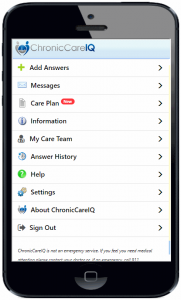This guide provides an overview of the features in the ChronicCareIQ mobile app, as well as links to view details for individual features.
Navigation Menu
The navigation menu is the main hub for getting to all the different features of the mobile app. To open the menu, press the Menu button in the right upper corner of the screen.
Here’s a brief rundown of the features available in the navigation menu. Use the links to view details about individual features:
- Answer Your Questions – provides access to your latest group of questions
- This option is only available if you have not answered your latest questions yet
- Add Answers – send additional feedback to your care team, after answering your latest group of questions
- This option may not be available for all monitoring programs
- Messages – send messages to your care team and view the history of messages that you’ve exchanged with your care team
- Care Plan/Download Care Plan – view or download the care plan from your provider
- This option is only available if your provider has made a care plan available to you
- Information – view or download documents provided by your care team, such as a care plan, and general information about your monitoring program
- My Care Team – view names and available contact information for the members of your care team and your provider’s office, as well as send messages to your care team
- Answer History – view the history of health status updates you’ve sent using ChronicCareIQ
- Help – Access the ChronicCareIQ patient help website (this site) to get help with using the mobile app
- Settings – view and change your personal preferences
- About ChronicCareIQ – view information about the app (i.e. app version)
- Sign Out – signs you out of ChroincCareIQ and returns you to the Sign In screen
What’s Next
Now that you’ve learned about the different features of the mobile app, you may also be interested in the following topics:
- Updating your health status using the mobile app
- Sending a Message to Your Care Team
- What is chronic care management (CCM)?
- How does ChronicCareIQ work?