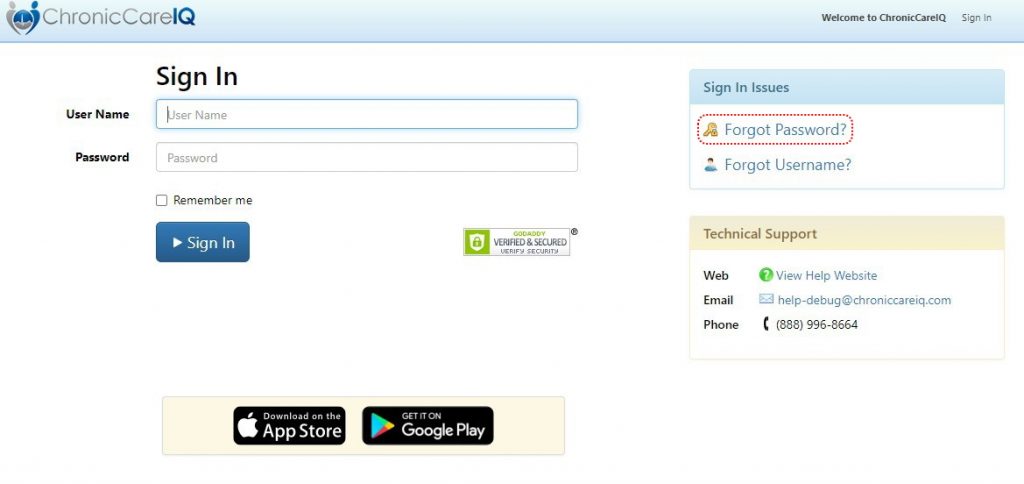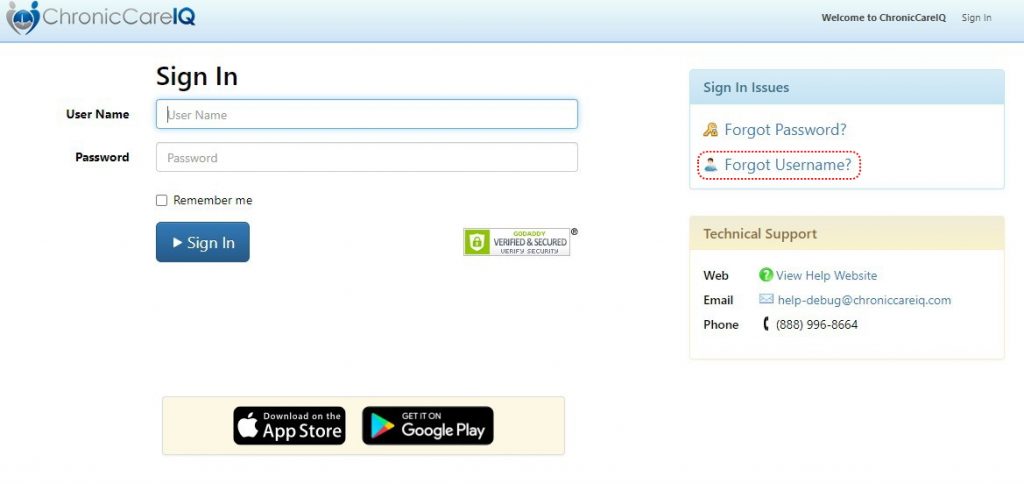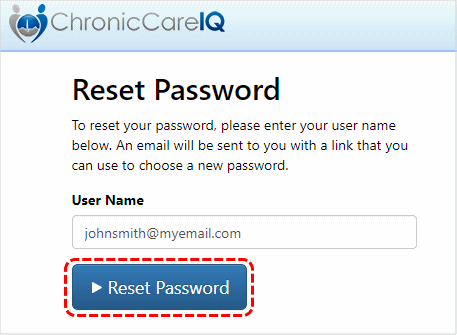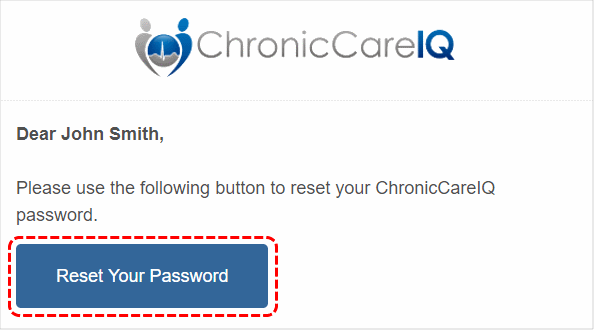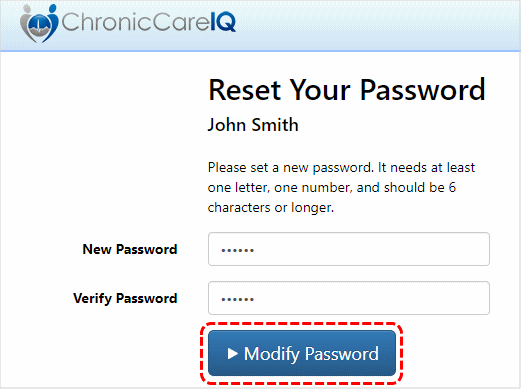Have you forgotten your password or accidentally entered the wrong password too many times? It’s OK, it happens to all of us. Fortunately, with just a few steps, you can reset your password and get back in to your ChronicCareIQ account!
Open the ChronicCareIQ sign in page
Click here to access the ChronicCareIQ sign in page (this will open a new browser tab).
Enter your User Name and Click the “Forgot Password” link
On the sign in screen, enter your user name and click the “Forgot Password?” link.
What if I don’t Remember My User Name?
No problem! If you do not recall your user name, go to the ChronicCareIQ sign in screen and then click the “Forgot Username?” link.
After clicking the Forgot Username link, you will be brought to the recover username screen, as shown below. On this screen, enter in the email address associated with your CCIQ account, then click the “I’m not a robot” button.
Finally, click the “Recover Username” link.
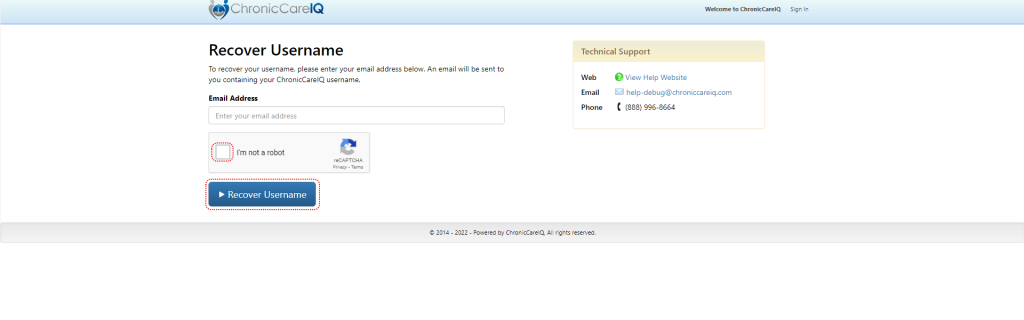
If the email address you entered is found in our records, the following prompt should appear. Check your email account for an email from ChronicCareIQ with a subject of “User name reminder”. If you don’t see the email, try checking your spam folder.
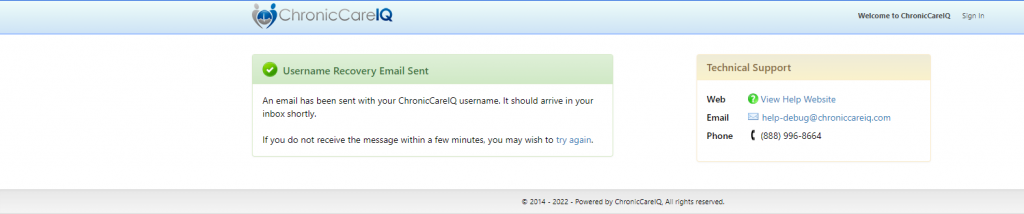
Click the “Reset Password” button
When the reset password page is displayed, your user name should be automatically filled in. If not, then type it in to the “User Name” field. Press the “Reset Password” button to continue.
Within a few minutes, you should receive an email containing a link that you will use to choose a new password.
Check your Email
Shortly after clicking the “Reset Password” button, an email should arrive in your inbox with the subject “Reset Your ChronicCareIQ Password.” If for some reason it does not show up in your inbox, be sure to check your spam/junk folder as well.
Open the email and press the “Reset Your Password” button to continue.
Choose a New Password
After clicking the button from your email, you should see a screen that will allow you to choose a new password. Enter your new password in both the “New Password” and “Verify Password” fields. Click the “Modify Password” button to save your new password.
Congratulations!
You now have a new password, and should again have full access to your ChronicCareIQ account. Be sure to write down your password in a safe and easy to find location.
Still Need Assistance?
If you are still unable to sign into your ChronicCareIQ after following the previous steps then that’s alright! Please reach out to help@chroniccareiq.com as we’d be happy to assist you getting back into your account.
What’s Next?
Now that you have full access to your ChronicCareIQ account, you may be interested in some of the following topics: