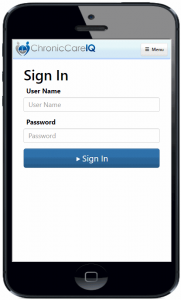Before getting started with this guide, you’ll need to make sure that your doctor has activated your ChronicCareIQ account. For help with getting your account setup, see our account setup guide.
Download the Free App – iPhone and iPad Users
Search for ChronicCareIQ in the App Store and install the App.
Download the Free App – Android Users
Search for ChronicCareIQ in the Google Play Store and install the App.
Logging In For Established Users
If you have already setup your account previously via our website, you can use our App now with the user-name and password from that original setup.
- Launch the ChronicCareIQ App on your device.
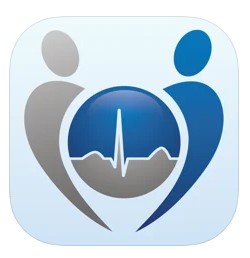
- Chose the grey “Returning User” button if you already have an active ChronicCareIQ account.
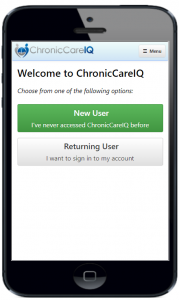
3. Enter your user name and password
4. Press the Sign In button
Patient Setup on the App – New Users
If this is the first that you’ve ever used ChronicCareIQ, don’t worry – setup is simple. All you need to provide is your date of birth and your phone number. We will guide you through the rest. Follow along with the screenshots below:
Step 1: Select New User
Press the Green button to confirm that you are a new user and would like to setup your account.
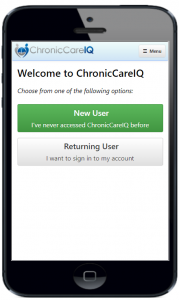
Step 2: Date of Birth Confirmation
Using the drop downs, enter your date of birth and press Continue when ready.
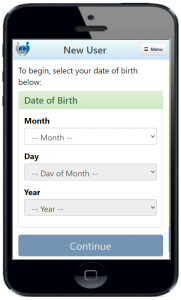
Step 3: Mobile Phone Number
Type in your mobile phone you provided to the doctor’s office for enrollment into ChronicCareIQ. Once you press the Continue button, a text message verification code will be sent to your phone. This helps CCIQ verify your identity and protect the safety of your account.
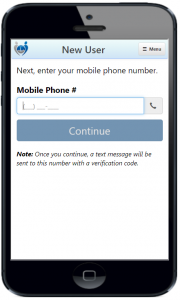
Step 4: Verification Code
Once you receive the text message, enter the 4 digit security code contained in the text message. If you did not receive a text, you can try again by pressing the Resend Code button. Once the security code is entered, press the Continue button.
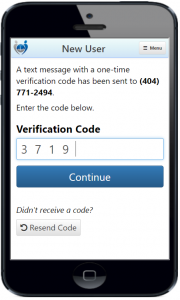
Step 5: Consent
Read and scroll to the bottom of the consent page. Once you are comfortable consenting to participating in our monitoring program, press the Continue button.
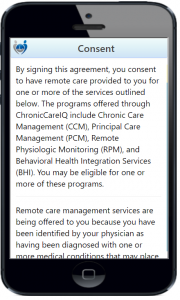
Step 5: Terms of Usage
Read and accept the terms of usage for ChronicCareIQ. Once you are comfortable with the terms, check the box and press the Continue button.
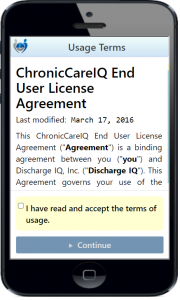
Step 6: Password
Almost done! Set an easily remembered but difficult to guess password. It is recommend to write down your password and keep it in a safe location. Press the Modify Password once you are ready.
*Passwords must be at least six characters long and contain one number*
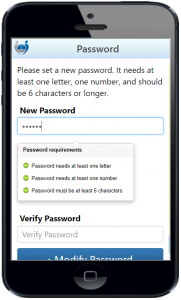
Step 7: RPM Education
If you are part of the Remote Physiological Monitoring (aka RPM) program, you will see a page with information about this program. Please read over the details. If you are ready to being the monitoring program, select the 1st option. If you have questions to discuss with your care team, select the 2nd option. Press Continue when you’re ready.
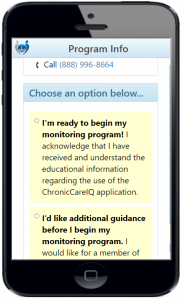
Step 8: Complete
You are done. The mobile App shows a summary with your user-name and password. Please write them down and save in a secure location. You will need these anytime you log in to the website or need to log in on a different phone or smart device. Press the continue button to answer your questions.
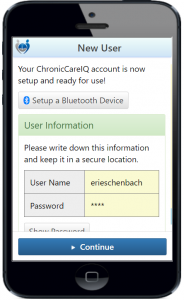
What’s Next?
Now that you’ve logged in to the mobile app, here are a few topics that you may also be interested in: