This guide will show you how to control your ChronicCareIQ account settings, such as your user name and contact information.
Getting to Your Account Preferences
To access your account preferences, use the My Account link located in the ChronicCareIQ navigation menu, at the top of the screen.

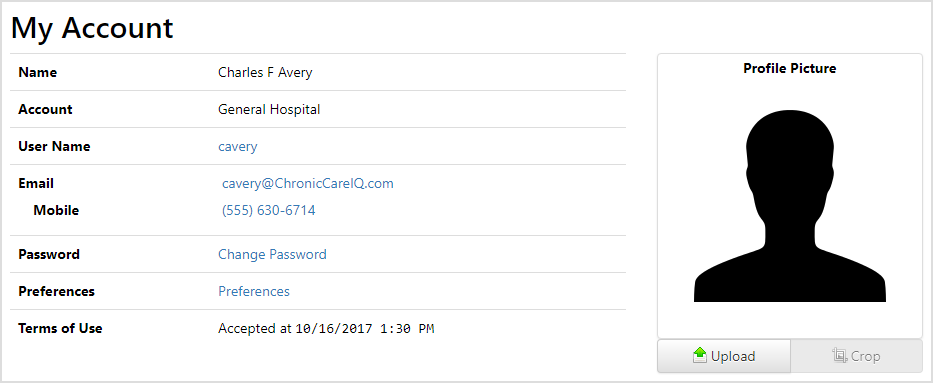
What Settings Can I Change?
On your My Account page, you can change the following settings:
- User Name
- Phone Numbers
- Health Status Reminder settings
- Password
- Time Zone
Changing your User Name
To change your user name:
- On the My Account page, click on your current user name
- In the provided text box, enter your new user name
- Press the “Modify User Name” button
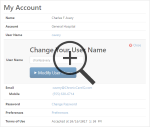
Changing your Password
To change your password:
- On the My Account page, click the Change Password link
- Enter your old password in the Old Password field
- Enter your new password in the New Password field
- Enter your new password again, to verify it, in the Verify Password field
- Press the Modify Password button
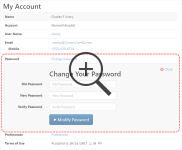
Updating your Email Address
To change your email address:
- On the My Account page, click on your current email address
- In the Email Address text field, update your email address
- Press the Save button
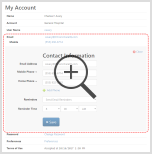
Updating your Phone Numbers
To update your phone numbers:
- On the My Account page, click on your email address
- Update an existing phone number by modifying any of the numbers listed
- Add a new phone number by clicking the Add Phone link (up to 5 numbers)
- Press the Save button when finished
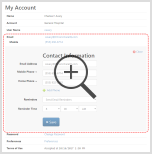
Updating your Health Status Reminder Settings
To update the settings for your health status reminders:
- On the My Account page, click on your email address
- For the Reminders field, select your preferred option
- For instance, select “Don’t Send Reminders” if you wish to no longer receive reminders
- Change the Reminder Time field to the time of day that you would prefer to receive your reminders
- Does not apply if you have chosen to not receive reminders
- Press the Save button
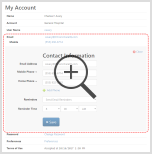
Updating your Time Zone
When your account was created, your time zone was set to match the time zone of your doctor’s office. If you live in a different time zone or you’re travelling, then you may need to adjust this setting.
To adjust your time zone:
- On the My Account page, click the Preferences link
- Select the appropriate time zone
- Press the Modify Preferences button
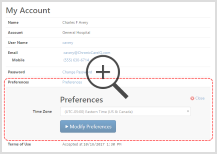
What’s Next?
Now that you’ve learned about updating your ChronicCareIQ account settings, you may also be interested in the following topics: