Before getting started with this guide, please know that the following are required in order to connect you iHealth devices to ChronicCareIQ.
- Smart Phone or Smart Tablet
- iHealth Device
- Set Up ChronicCareIQ account
- Link iHealth to ChronicCareIQ
Linking Your iHealth Smart Scale
- Launch the iHealth App.
- Click on the menu tab in the upper left corner.
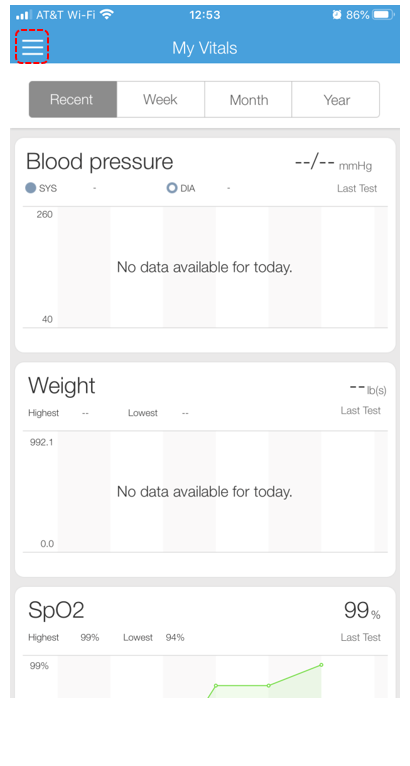
- Click Set Up My Devices.
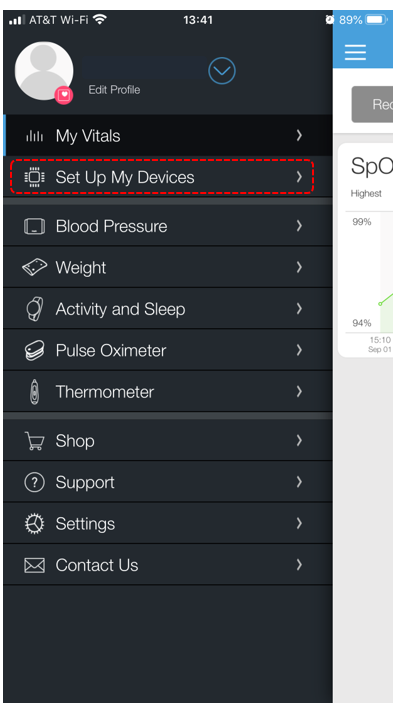
- Click Select New Device.
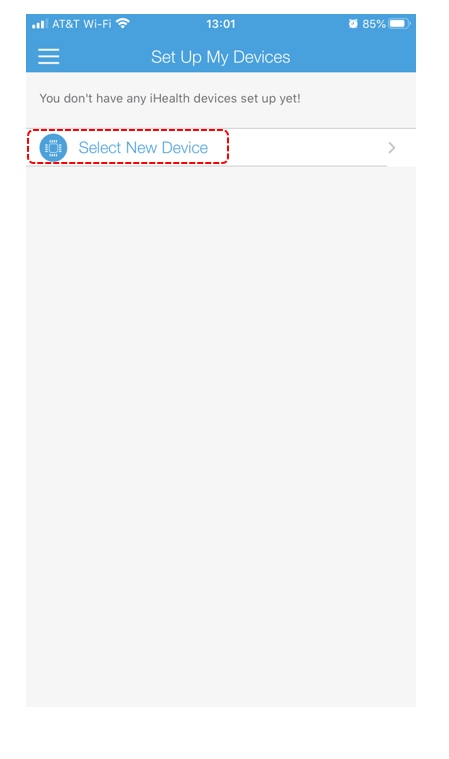
- Click the option for Scales.
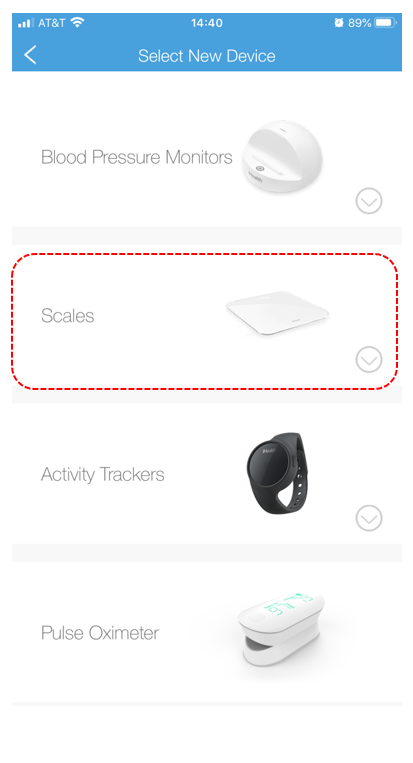
- Select your type of Scale. If you do not know which Scale you have, you will need to check its box. For this guide, we will be selecting the Lite (HS4/4S).
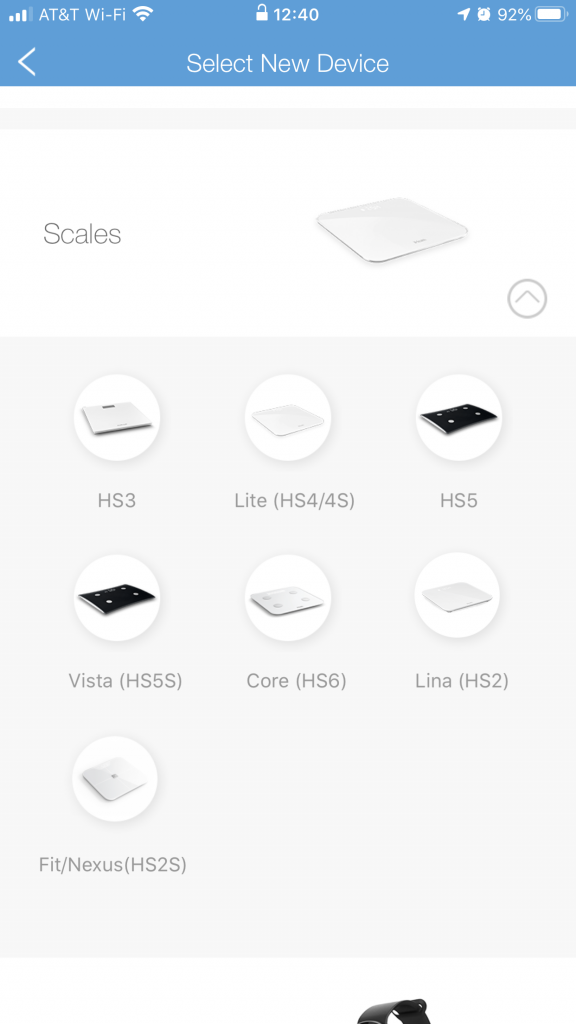
- You will now be shown a guide to setting up your Scale. Make sure to read and follow the directions on each page carefully.
- Click Next.
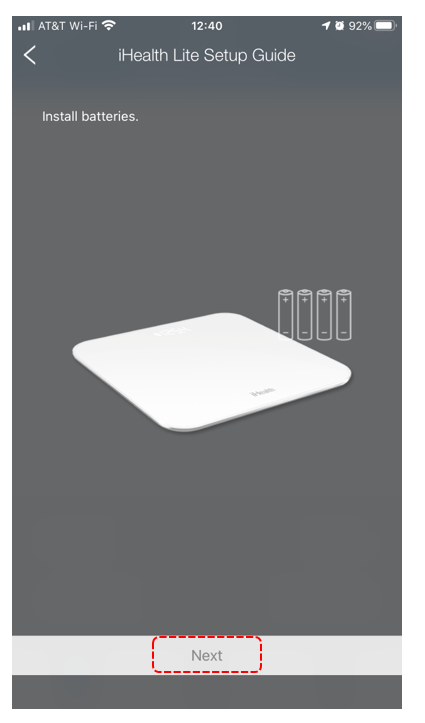
- If you are using an Android device, you will be shown the following screen. Click Next.
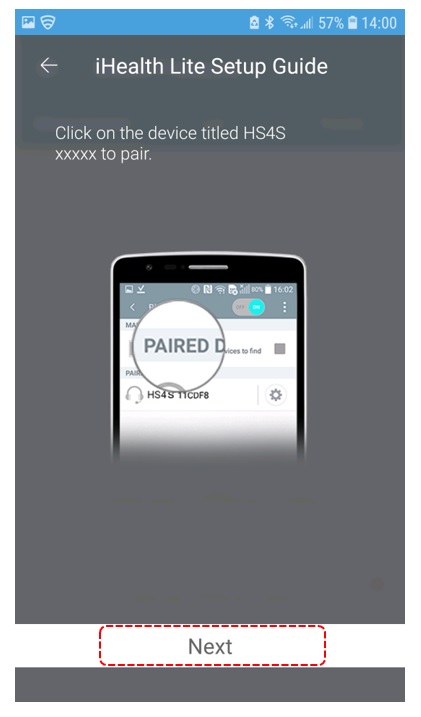
- The iHealth App will now begin searching for your scale. You may need to step on the scale in order for it to sync. If your scale does not light up in any way, you may need to check its batteries.
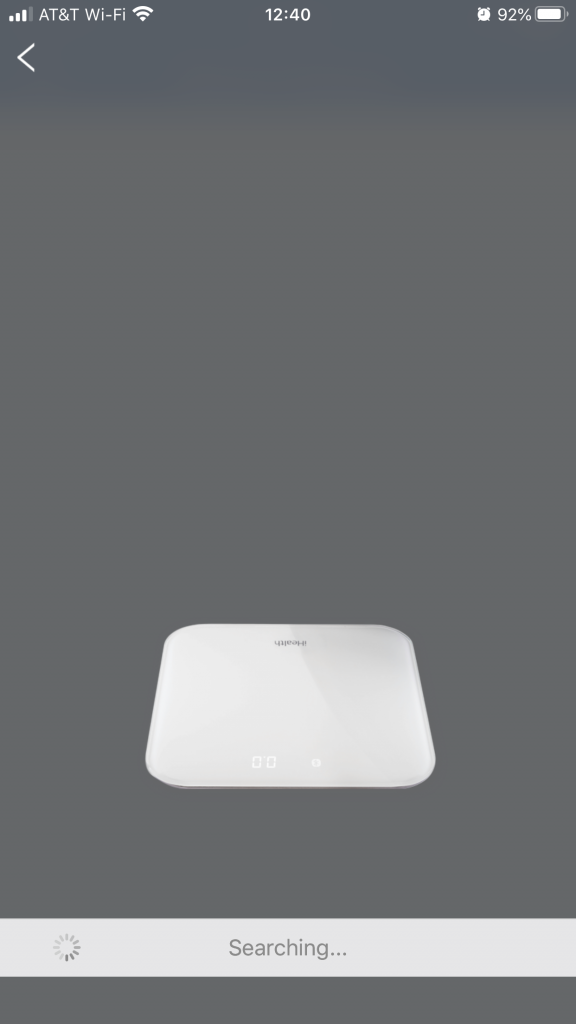
- If the iHealth App is able to discover your smart scale, you will be prompted to select the scale. Click on the scale to connect it.
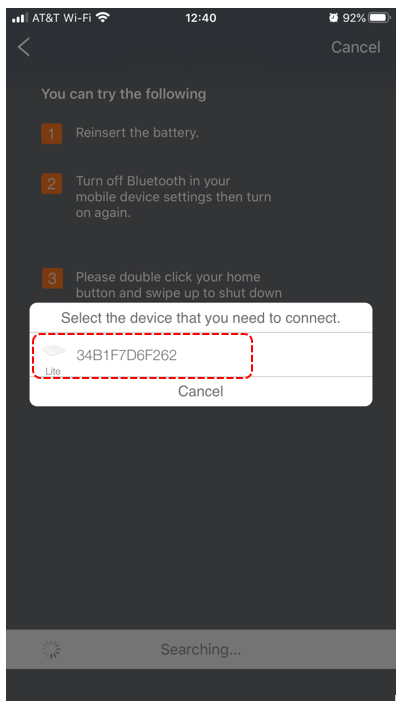
- If you are using an Android device, you will be returned to the following screen. Click the back button in the upper left corner.
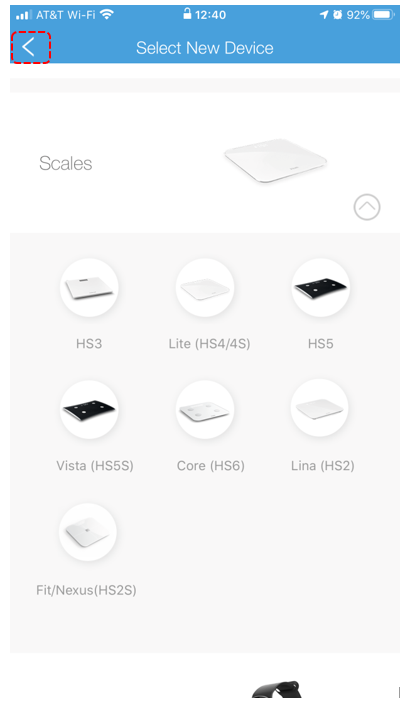
- If your smart scale has connected successfully to the app, you will be shown the following screen.
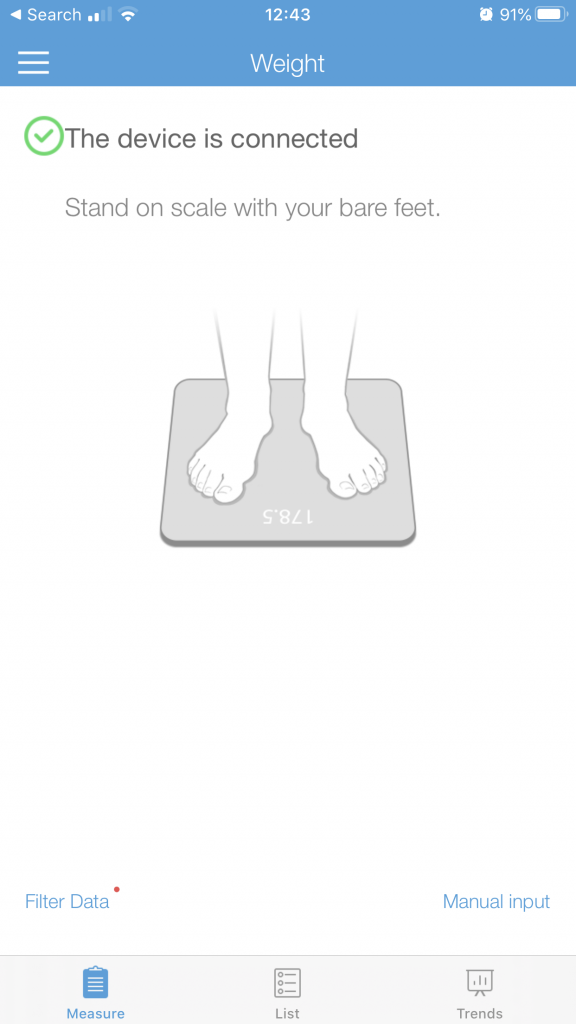
Congratulations, you have paired your iHealth Smart Scale and are now ready to take readings!
What’s Next?
If you are ready to take your first reading with your iHealth Smart Scale, please refer to our guide below.