Before getting started with this guide, please know that the following are required in order to connect you iHealth devices to ChronicCareIQ.
- Smart Phone
- iHealth Blood Pressure Monitor
- Set Up ChronicCareIQ account
- Link iHealth to ChronicCareIQ
Linking your iHealth Blood Pressure Monitor
- Launch the iHealth App.
- Click on the menu tab in the upper left corner.
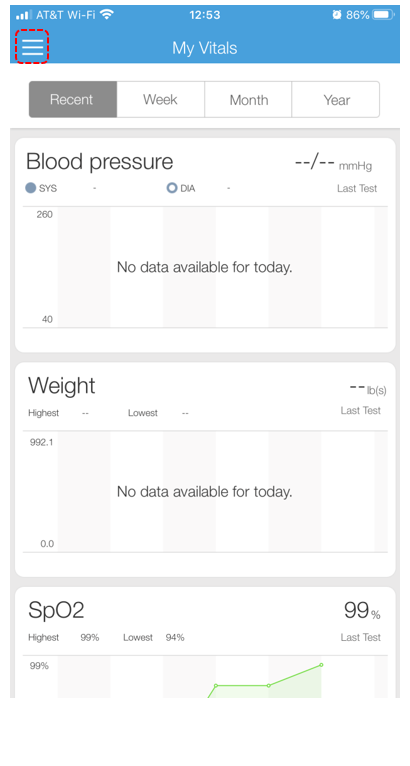
- Click Set Up My Devices.
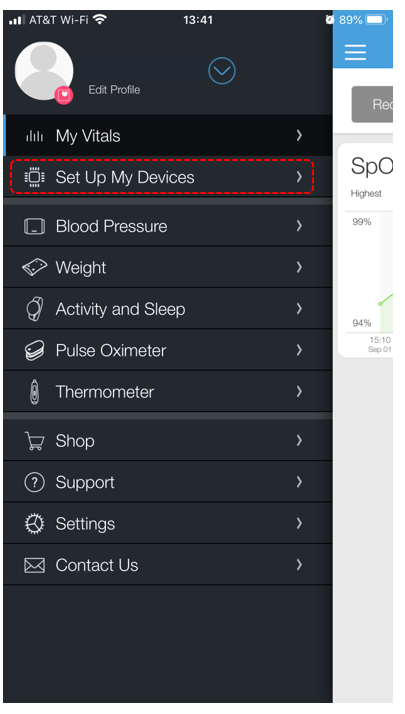
- Click Select New Device.
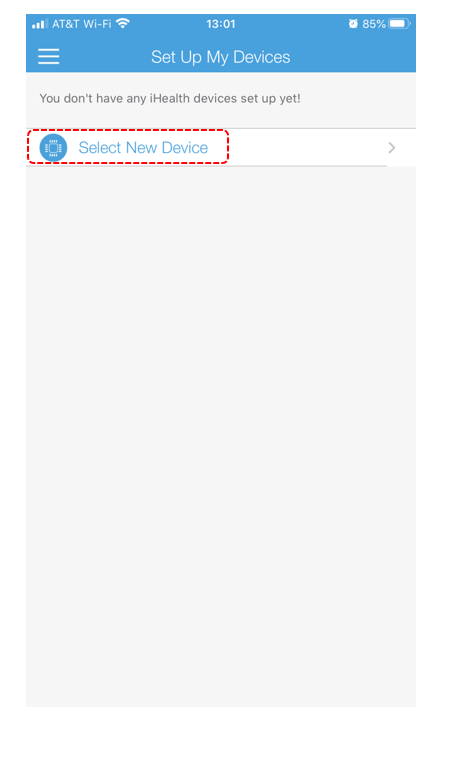
- Click the option for Blood Pressure Monitors, at the top.
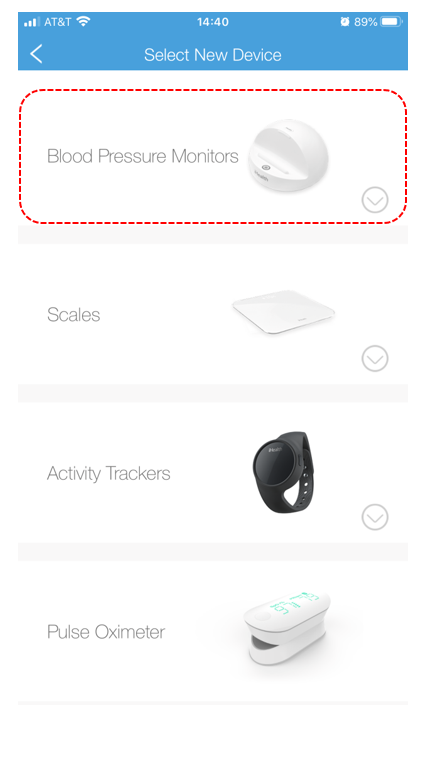
- Select your type of Blood Pressure Monitor. If you do not know which Blood Pressure Monitor you have, you will need to check its box.
iHealth Blood Pressure Device – Setup Instructions
Please select your device to view a short video tutorial for setup.
- Clear Blood Pressure Monitor (BPM1)
- Feel Wireless Blood Pressure Monitor (BP5)
- Track Connected Blood Pressure Monitor (550BT)
- Ease Blood Pressure Monitor (BP3L)
- View Wireless Blood Pressure Wrist Monitor (BP7S)
- Sense Wireless Blood Pressure Wrist Monitor (BP7)
What’s Next?
If you are ready to take your first reading with your iHealth Blood Pressure Monitor, please refer to our guide below.