Before getting started with this guide, please know that the following are required in order to connect you iHealth device(s) to ChronicCareIQ.
- Smart Phone
- iHealth Blood Pressure Monitor
- Set Up ChronicCareIQ account
- Link iHealth Device to ChronicCareIQ
Linking Your iHealth Blood Pressure Monitor
Before proceeding with this guide, please make sure you have your iHealth Blood Pressure Monitor nearby and that it is fully charged.
- Launch the iHealth App
- Click on the menu tab in the upper left corner
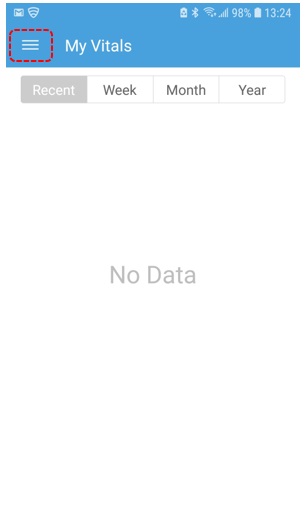
- Click Set Up My Devices
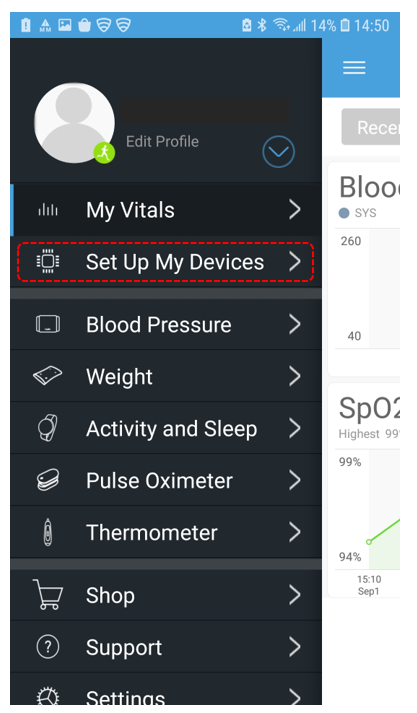
- Click Select New Device
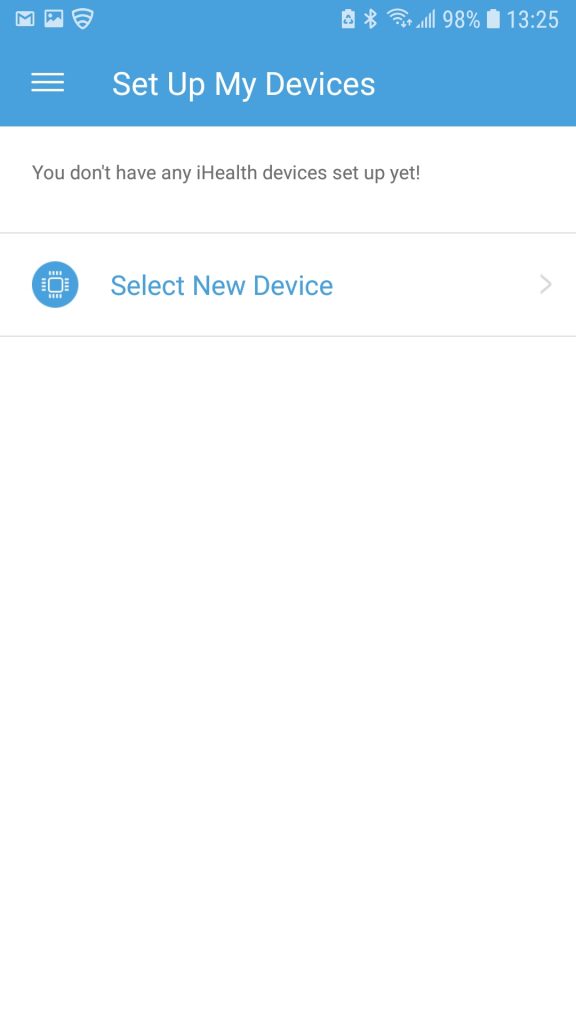
- Click the option for Blood Pressure Monitors, at the top.
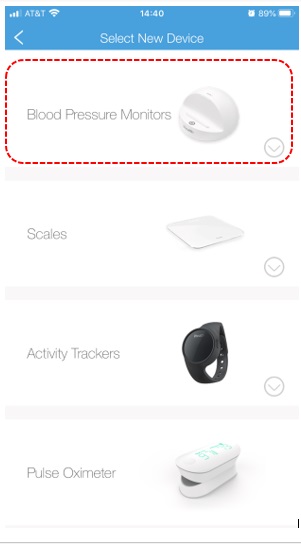
- Select your type of Blood Pressure Monitor. If you do not know which Blood Pressure Monitor you have, you will need to check its box. For this guide, we will be selecting the Sense (BP7) Blood Pressure Monitor.
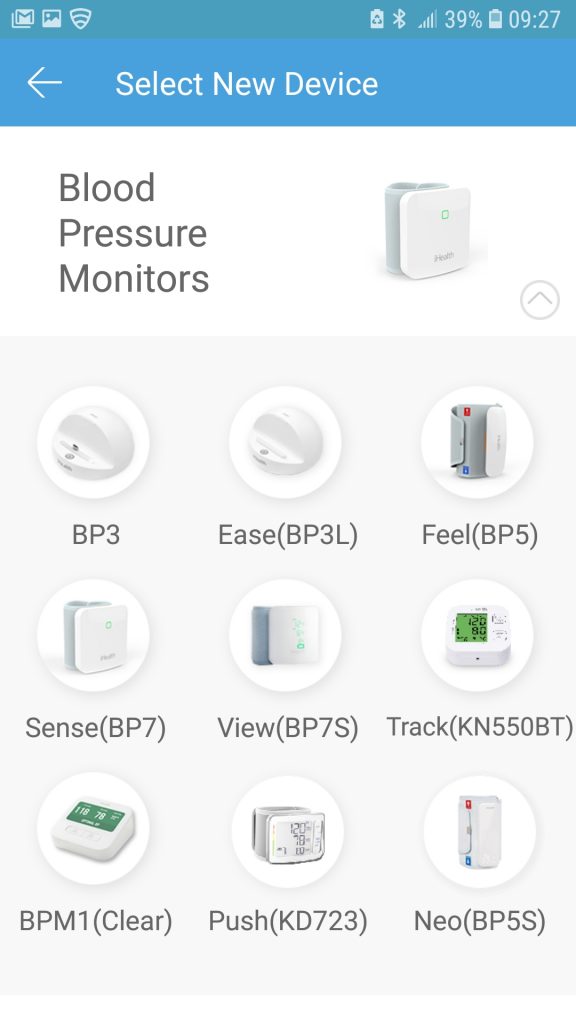
- You will now be shown a guide to setting up your Blood Pressure Monitor. Make sure to read and follow the directions on each page carefully.
- Click Next.

- Press the indicated button on your blood pressure monitor.
- Click Next.
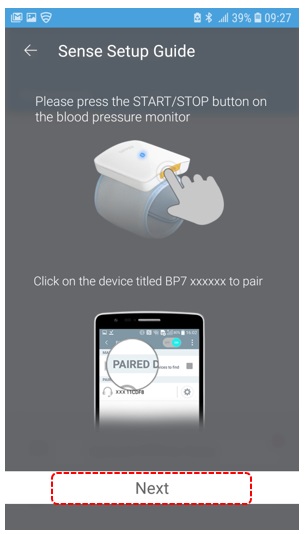
- The iHealth app will now begin to search for your Blood Pressure Monitor. Make sure that your Blood Pressure Monitor is blinking.
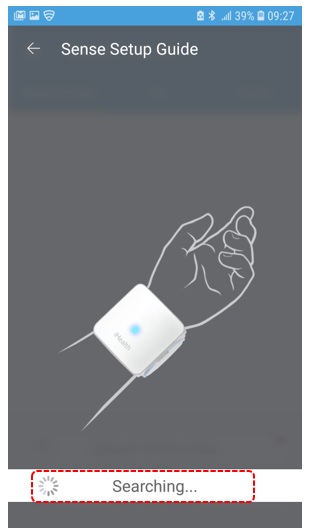
- If the iHealth app can find your Blood Pressure Monitor, you will be prompted to select it. Click on your device.
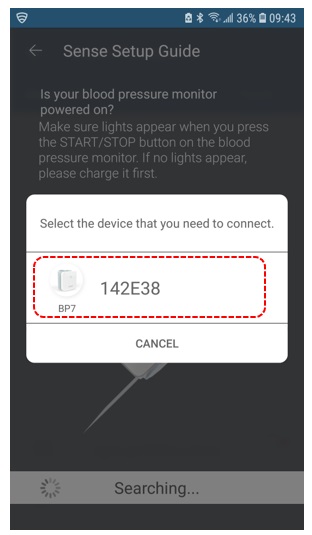
- You will now be taken back to the list of devices. Click on the back arrow in the upper left corner.
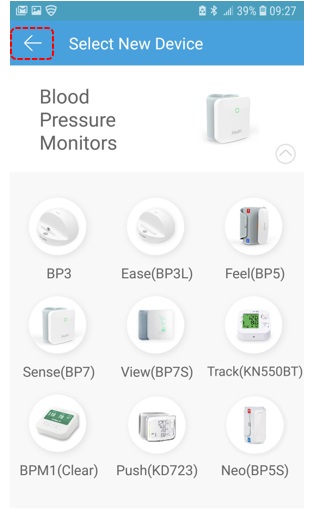
- If your Blood Pressure Monitor successfully paired with your iHealth app, you will be shown the following screen.
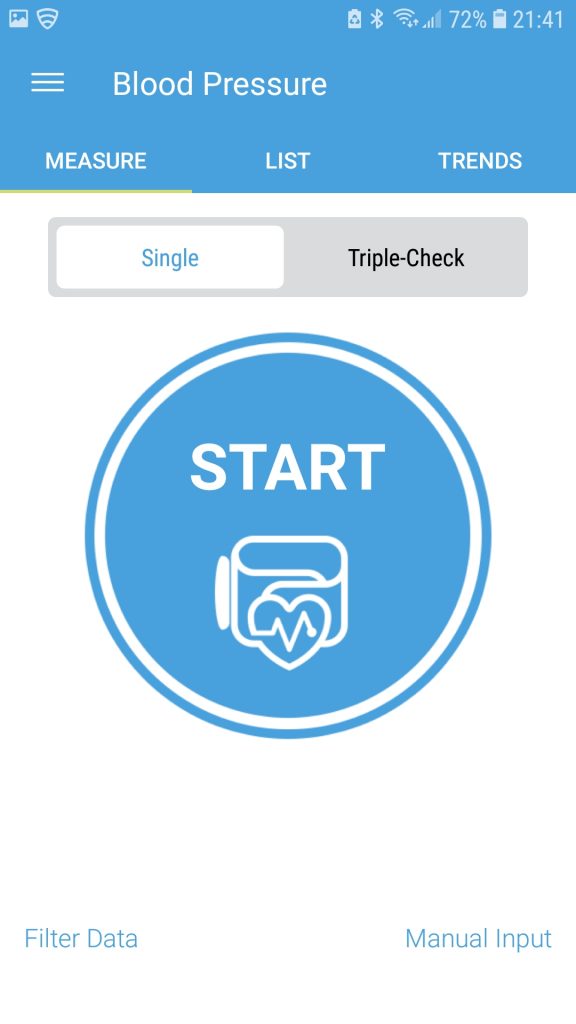
Congratulations, you have paired your iHealth Blood Pressure Monitor and are now ready to take readings!
What’s Next?
If you are ready to take your first reading with your iHealth Blood Pressure Monitor, please refer to our guide below.