Before getting started with this guide, please know that the following are required in order to connect you iHealth devices to ChronicCareIQ.
- Smart Device
- iHealth Pulse Oximeter
- Set Up ChronicCareIQ account
- Link iHealth to ChronicCareIQ
Linking Your iHealth Pulse Oximeter
Before proceeding with this guide, please make sure you have your iHealth Pulse Oximeter nearby and that it is fully charged.
- Launch the iHealth app.
- Click on the menu button in the upper left corner.
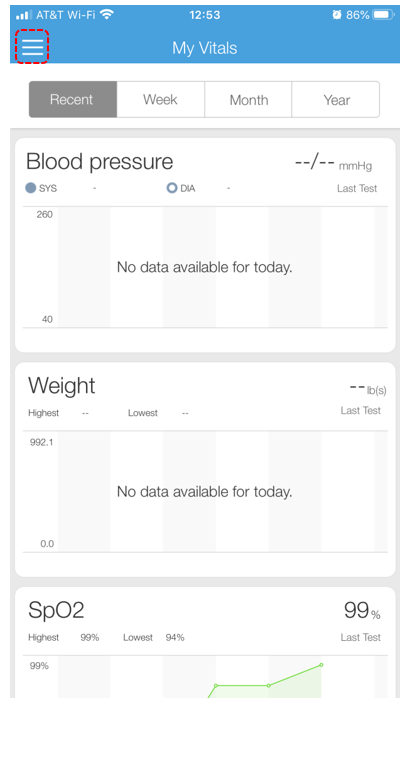
- Click Set Up My Devices.
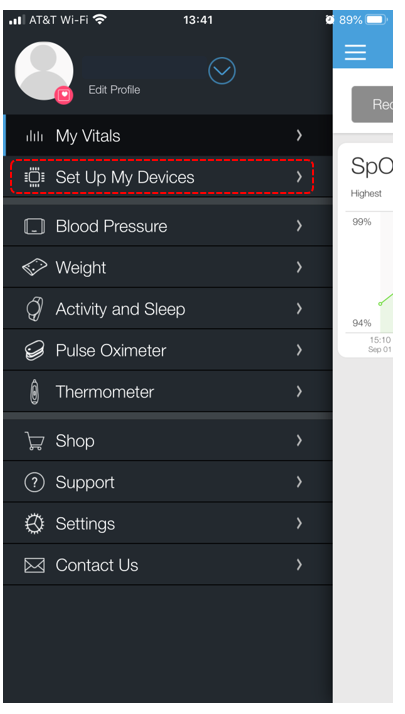
- Click Select New Device.
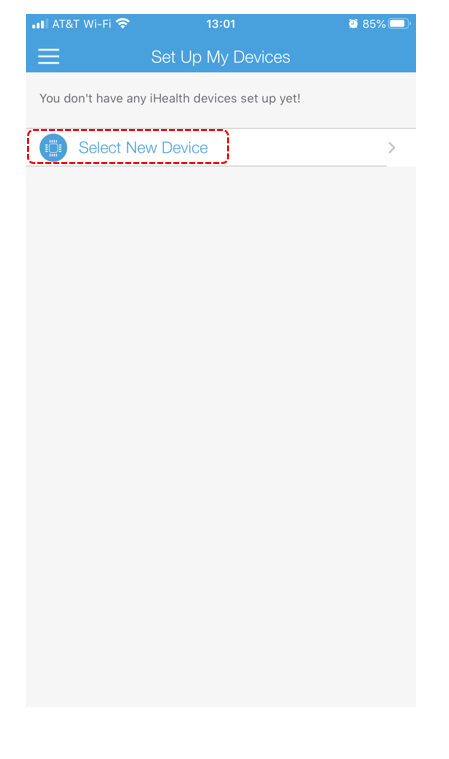
- Click the option for Pulse Oximeter, near the bottom.
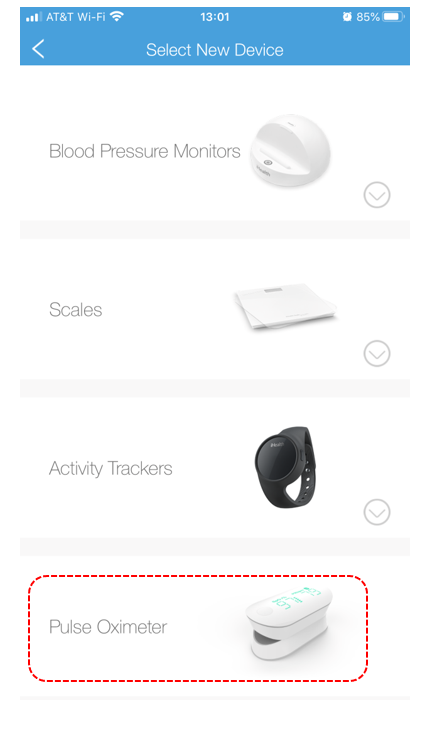
- You will now be shown a guide to linking your Pulse Oximeter. Click Next.
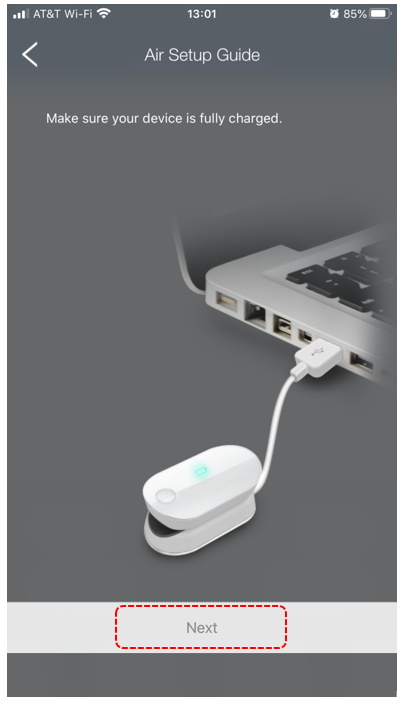
- The iHealth app will now begin to search for your Oximeter. You will need to press the button on your Pulse Oximeter in order for it to be found.
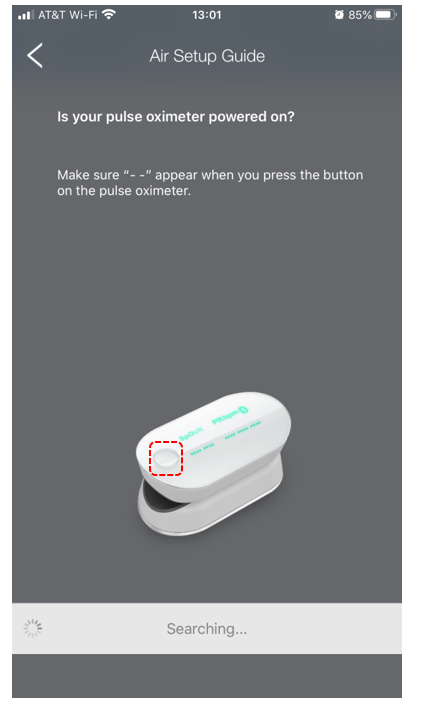
- If the iHealth app can find your device, you will be prompted to select your device. Click on your device.
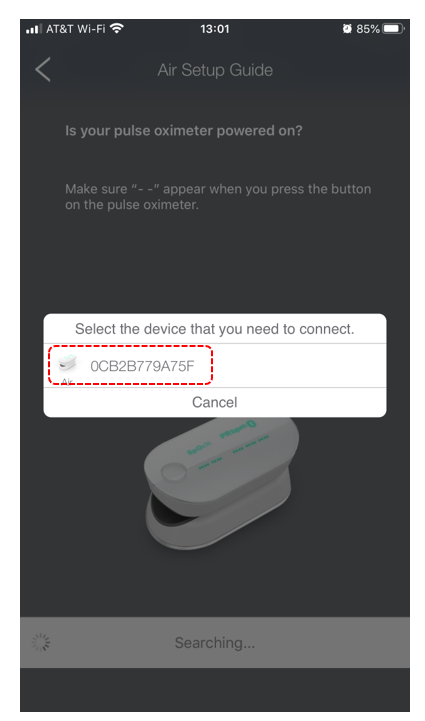
- If you are using an Android device, you will be brought back to the list of devices. Click the Back button in the upper left corner. If you are using an apple device (iPad, iPhone), you may skip this step.
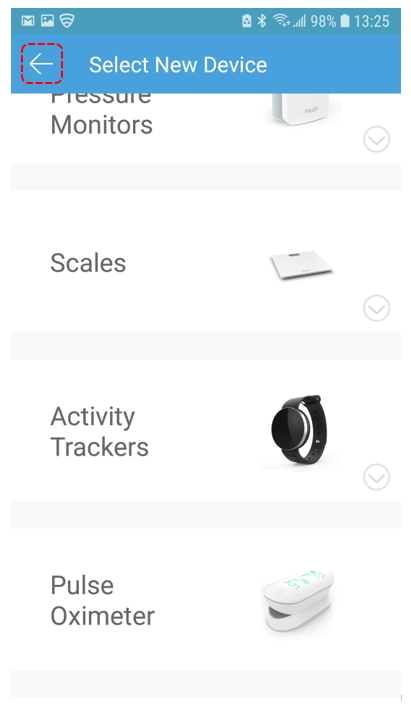
- If your Pulse Oximeter was successfully connected, you will be shown the following screen.

Congratulations, you have paired your iHealth Pulse Oximeter and are now ready to take readings!
What’s Next?
If you are ready to take your first reading with your iHealth Pulse Oximeter, please refer to our guide below.