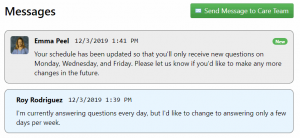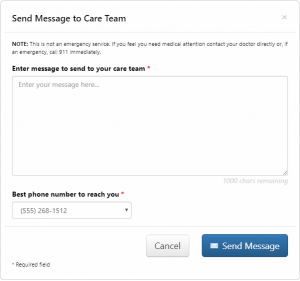ChronicCareIQ’s messaging feature is the preferred way to securely send messages to your care team.
Some examples of message topics include:
- Questions about your care or general health
- Questions about your monitoring program
- Requests to make changes to your monitoring program
- Requests to have a care team member call you back by phone
How to Send a Message to Your Care Team:
Open the ChronicCareIQ application
- Select the Messages tab from the navigation bar at the top of the screen
- Click the green “Send Message to Care Team” button
- Enter your message into the message text area
- Select the best number to contact you from the drop-down menu
- Click the blue “Send Message” button to send your message to your care team
You can send messages to your care team from the following locations within ChronicCareIQ:
Viewing Messages From Your Care Team:
- Your care team will receive your messages directly, and they can respond by either sending you a message through ChronicCareIQ, or by calling you back at the phone number of your choice.
- You will receive a notification when messages from your care team are available to view. Message notifications are sent via the same method you receive your status update reminders: smartphone app, text message or email.
- Simply login to view your messages. Select the Messages tab on the navigation bar at the top of the screen to navigate to the Messages Page. The message from your care team will be marked as “New” on the page.