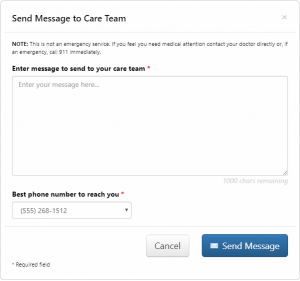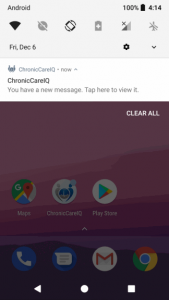ChronicCareIQ’s messaging feature is the preferred way to securely send messages to your care team.
Some examples of message topics include:
- Questions about your care or general health
- Questions about your monitoring program
- Requests to make changes to your monitoring program
- Requests to have a care team member call you back by phone
How to Send a Message to Your Care Team:
- Open the ChronicCareIQ mobile app
- Select the Messages option from the Menu
- Press the blue “Send Message to Care Team” button
- Enter your message into the provided text area
- Select the phone number you prefer to be contacted at
- Press the blue “Send” button to send your message to your care team
You can send messages to your care team from the following locations within ChronicCareIQ:
- Messages Screen
- Care Team Screen
Viewing Messages From Your Care Team:
- Your care team will receive your messages directly, and they can respond by either sending you a message through ChronicCareIQ, or by calling you back at the phone number of your choice.
- You will receive a notification when your care team has sends a message to you
- Note: if you have disabled reminder notifications, in either your ChronicCareIQ settings or through your device’s settings, then you will not receive any notification
- Tap the notification to open the Messages screen in the app